Windows
Instructions for creating an SSH key on Windows
With these instructions you can create a new key. The easiest way to do this under Windows is with PuTTY Key Generator.
Open the downloaded file and follow the steps below:
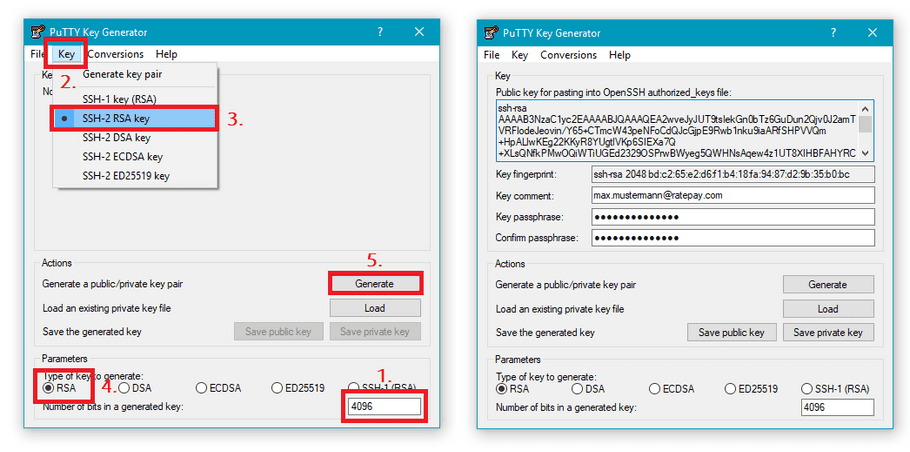
-
Enter here
4096as encryption strength. - Select Key in the upper bar.
- After the menu is opened, select SSH-2 RSA key .
- Select RSA as Type of key to generate .
- Click on Generate .
Move your mouse pointer within the key panel randomly back and forth until the progress indicator is at the end.
attention
The mouse pointer is included in the random value generation of your new key.
If the key is generated, further fields and buttons appear:
- Key comment : Please enter your e-mail address
- Key passphrase : Enter a new secure password here. It will be used to access the server.
danger
Keep the password safe and do not pass it on!
- Save private key : With this button you store your private key on your drive.
danger
Save the key file carefully! No one should get access to it.
- Save public key : With this button you save your public key.
success
The public file can be passed on.
- Public key for pasting into OpenSSH authorized_keys file : Please copy the whole text contained in this field and send it to secure@support.ratepay.com