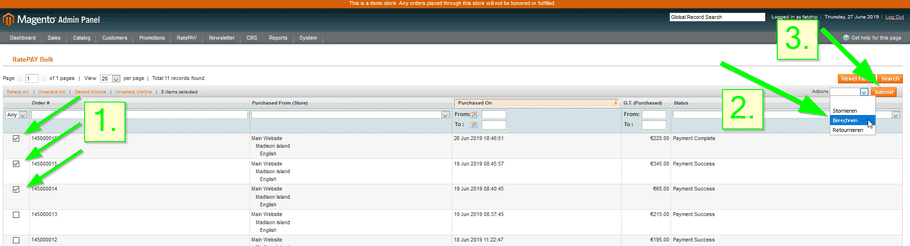Manage Orders & Payments
Process basics
Ratepay has to get informed:
- that a purchase order has been dispatched or
- that the invoice amount changed due to refunds or cancellations.
To provide Ratepay with this information you change orders in the Magento Admin Panel.
All orders are located in the order overview, menu Sales -> Orders. In this list you find all your shop's purchase orders.
By clicking on the link View at the end of each line in the order-list you enter the detail-view of this order.
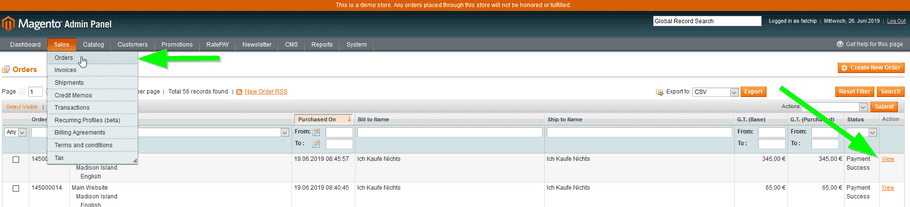
After selecting an order, the Ratepay logo indicates orders placed with a Ratepay payment method.
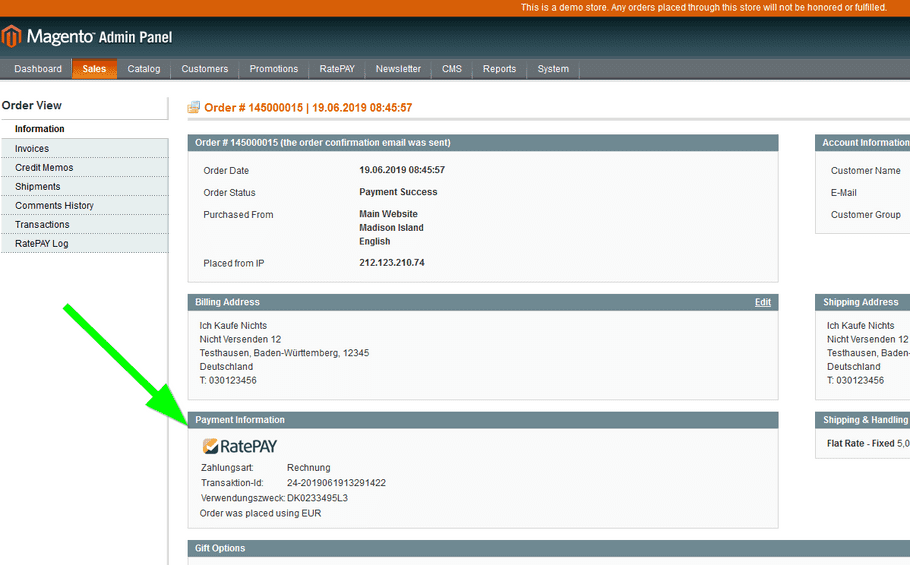
Shipping & Invoice
Ratepay requires a shipping confirmation as it only responds to claims after the items were dispatched.
To submit a shipping confirmation you go through a 3-step process:
-
Click the button
Invoice

-
Type in the quantity to be invoiced
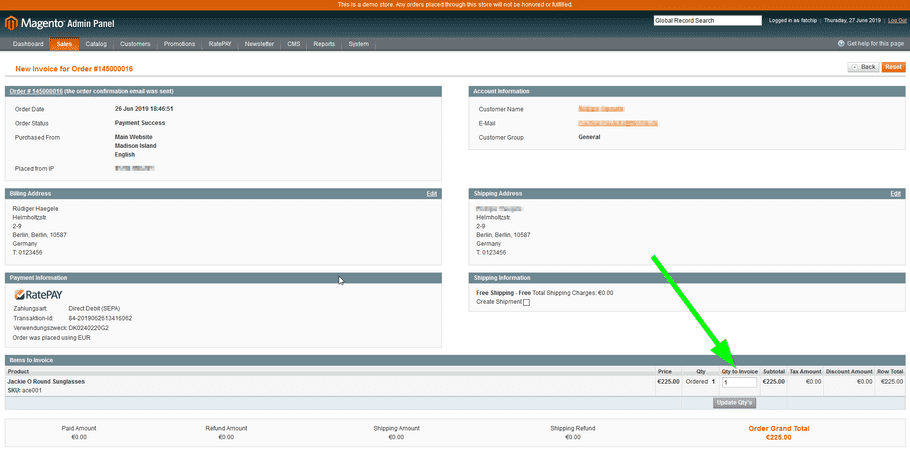
-
Click the button
Submit Invoice
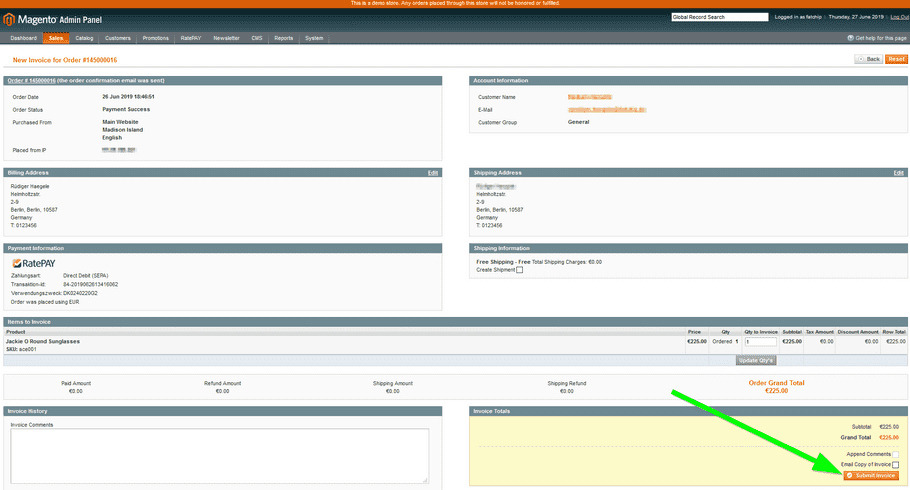
The invoice just created can be found in the section Invoices

Batch-Processing of Orders
The Ratepay Bulk-function allows you to process multiple orders at once to e.g. set the order state to Shipped or create invoices for all today's orders.
In the menu go to Ratepay -> Bulk.

In the list you see all orders settled with a Ratepay payment method.
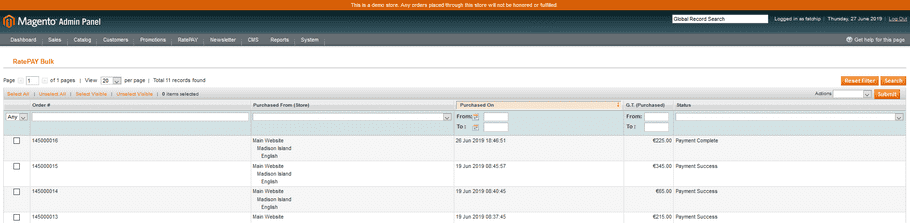
You can select one or more orders by clicking a checkbox (1.) and by selecting an Action (2.). Click the button Submit (3.) to perform the selected Action.