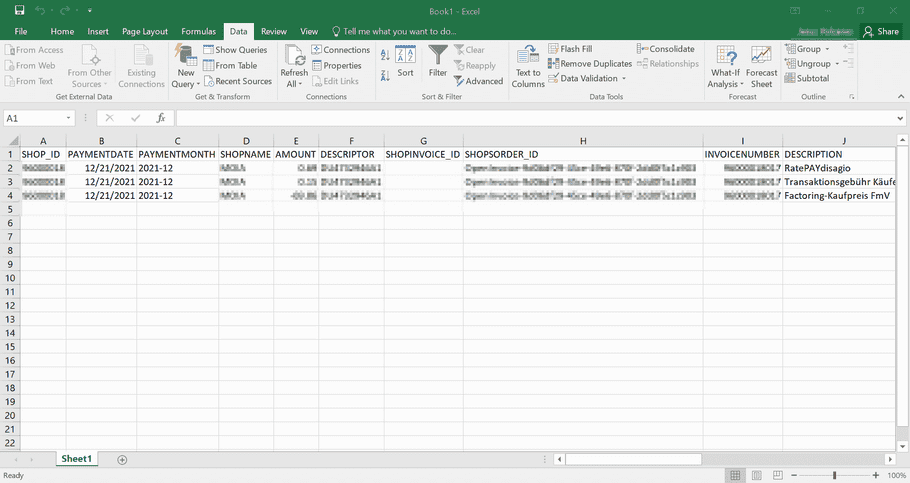How to import a CSV settlement report into Excel
Problem: When the CSV is opened it is not correctly displayed by Excel
Solution: Use the integrated data import functionality of Excel to correctly import the file
Newer office versions
Activate legacy data import wizard
We recommend to activate the legacy data import wizard to import the data.
- Open a new Excel file, and click on "File"

- Select in the left sidebar "More...", and then "Options"
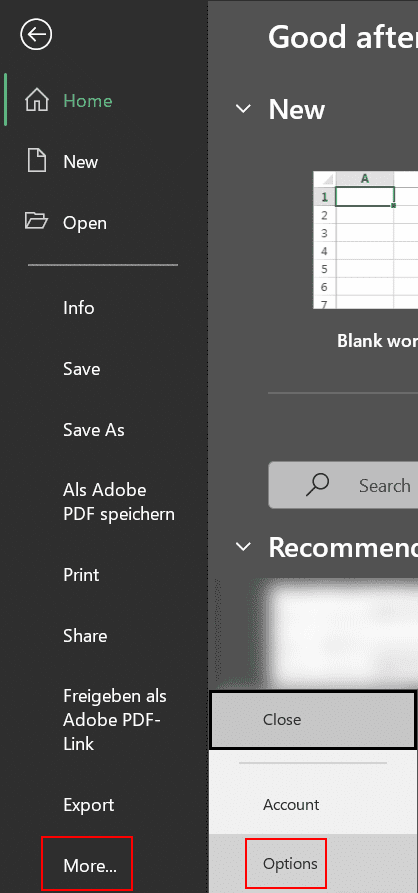
- Click on the left side on "Data". Activate then the option "From Text (Legacy)"
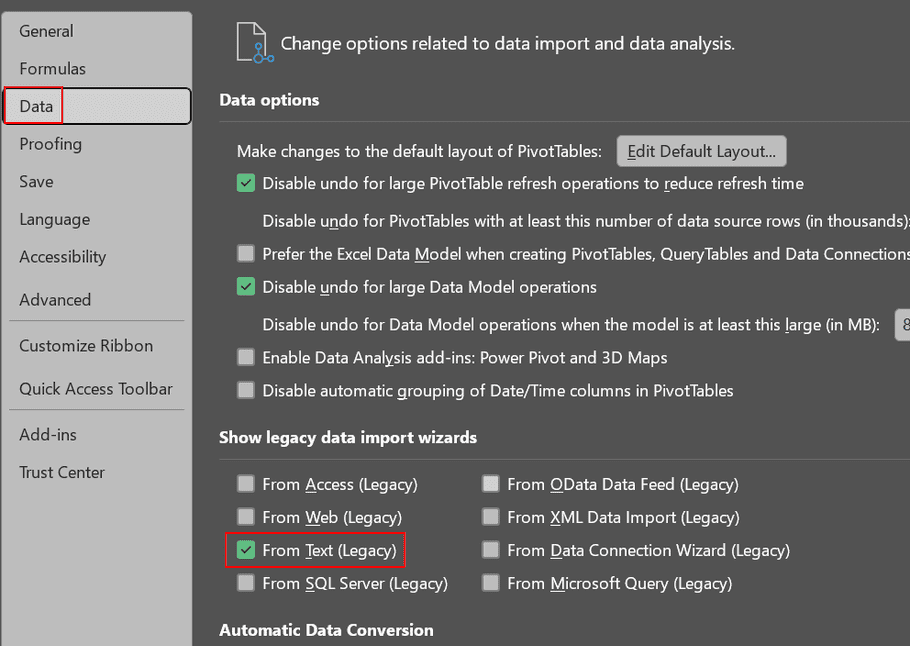
Import the data
- Under the "Data" tab, select "Get Data" -> "Legacy Wizards" -> "From Text (Legacy)" from the "Get & Transform Data" group
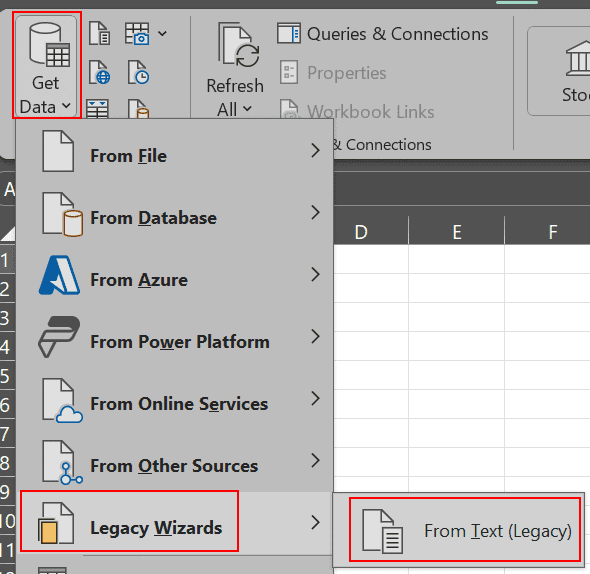
- Select the settlement report CSV file and press "Import"
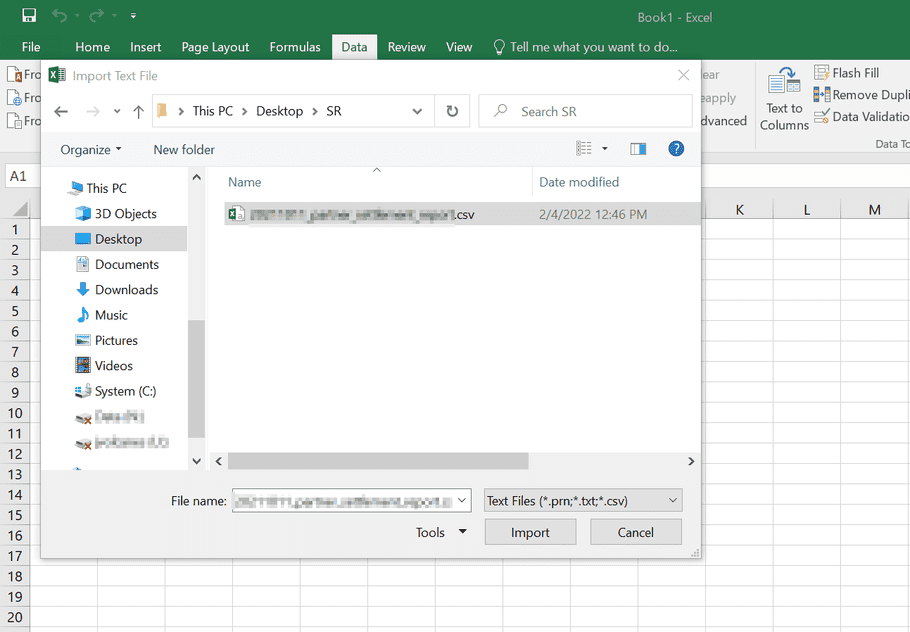
- Confirm that "Delimited" is selected in the Original data type. If your settlement report contains special characters (German umlauts) you need to select File Origin (Dateiursprung) "65001: Unicode (UTF-8)" from the drop-down menu and press "Next"
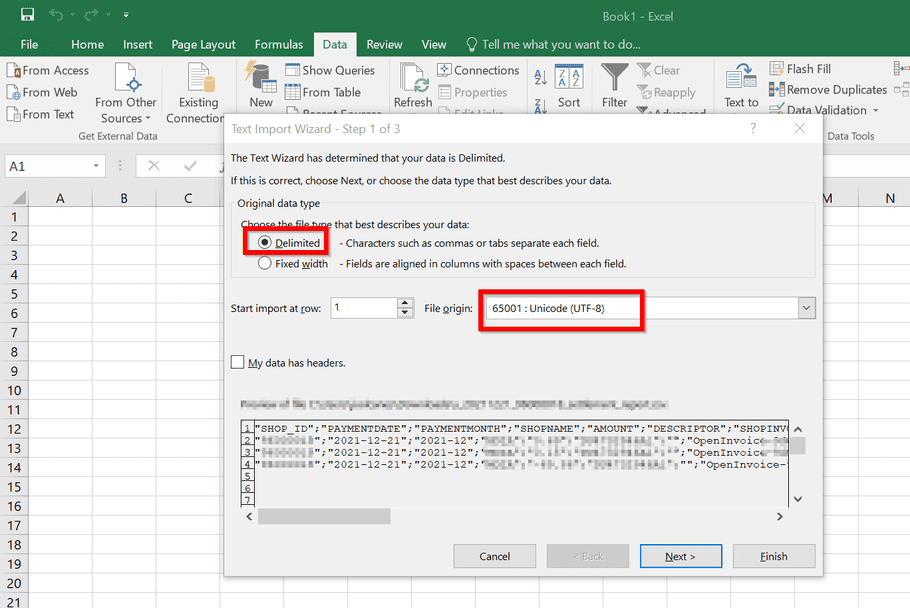
- Make sure that only "Semicolon" is selected and press "Next"
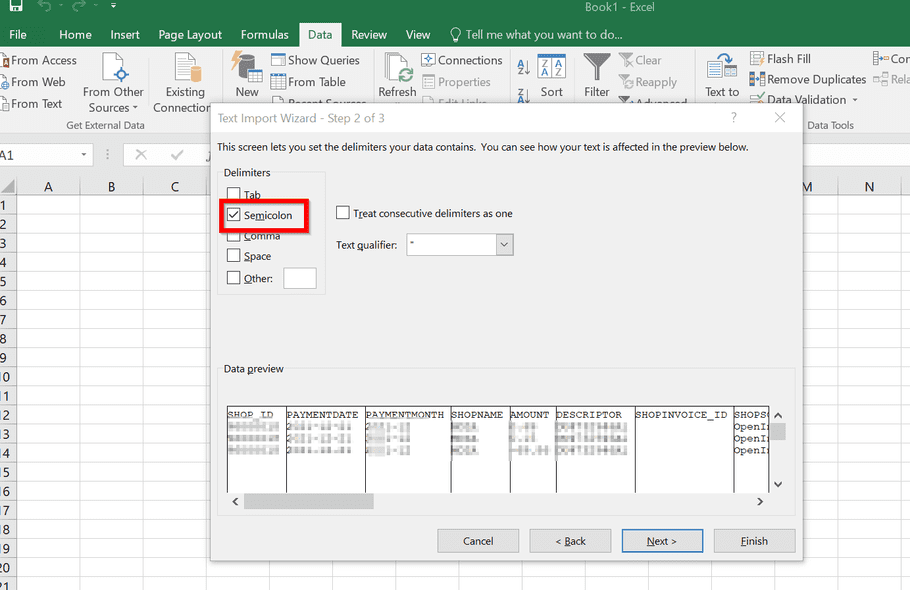
- (Optional: if your locale does not use dot "." as decimal separator) Click "Advanced..."
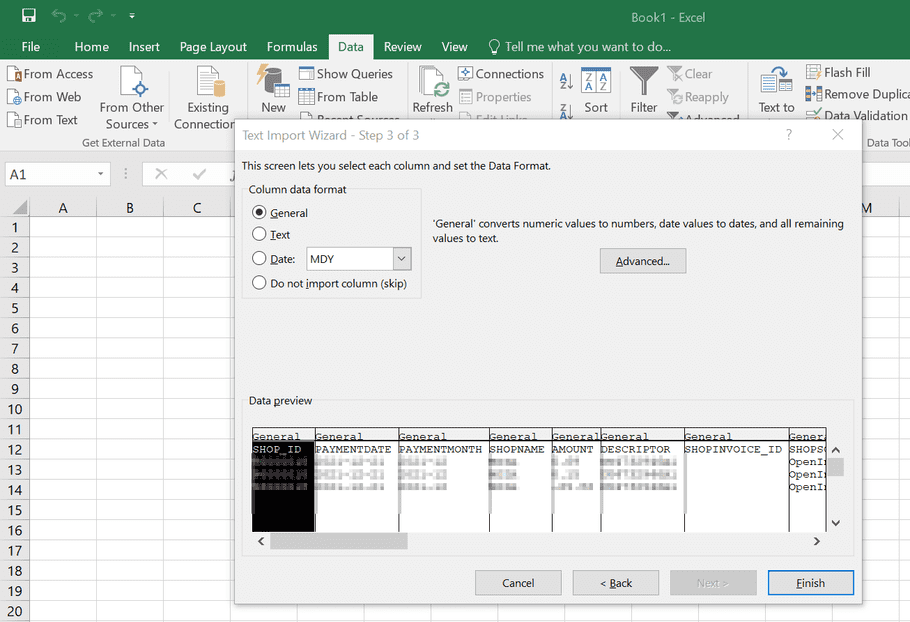
5.1. (Optional: if your locale does not use dot "." as decimal separator) Set decimal point to dot "." and press "OK"
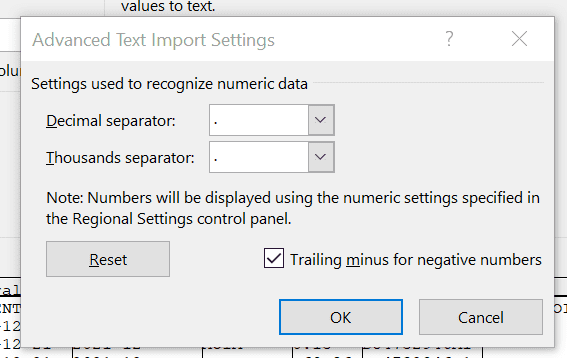
- Finally press "Finish"
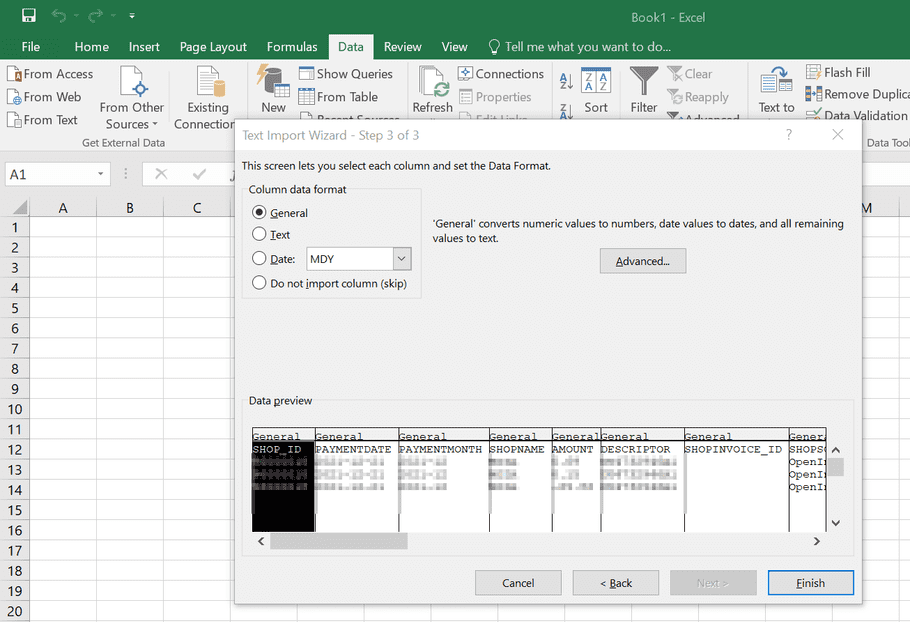
- Select where to put the data ( =$A$1) and press "OK"
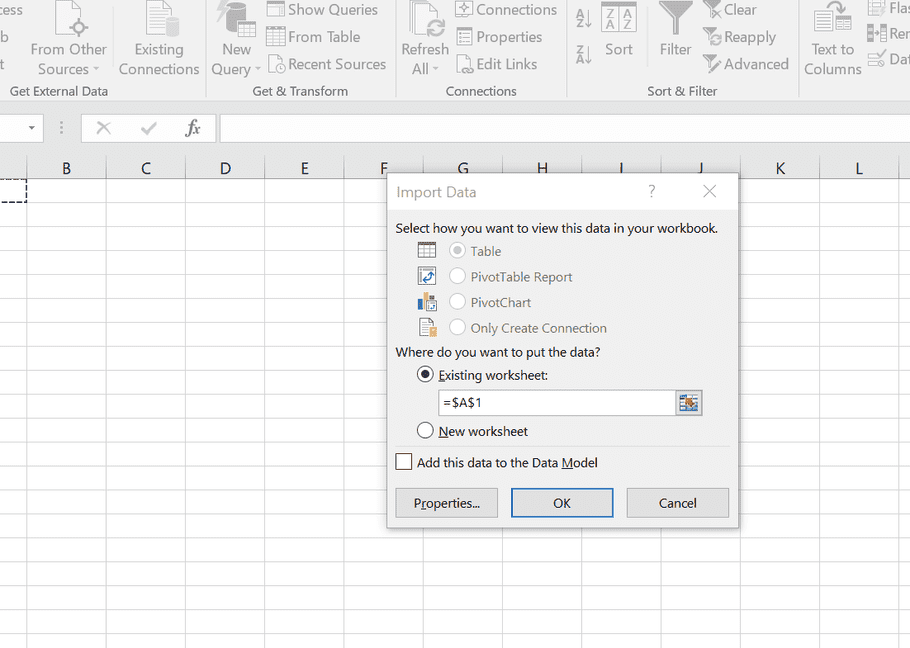
- The file is correctly imported into Excel. Do not forget to save it
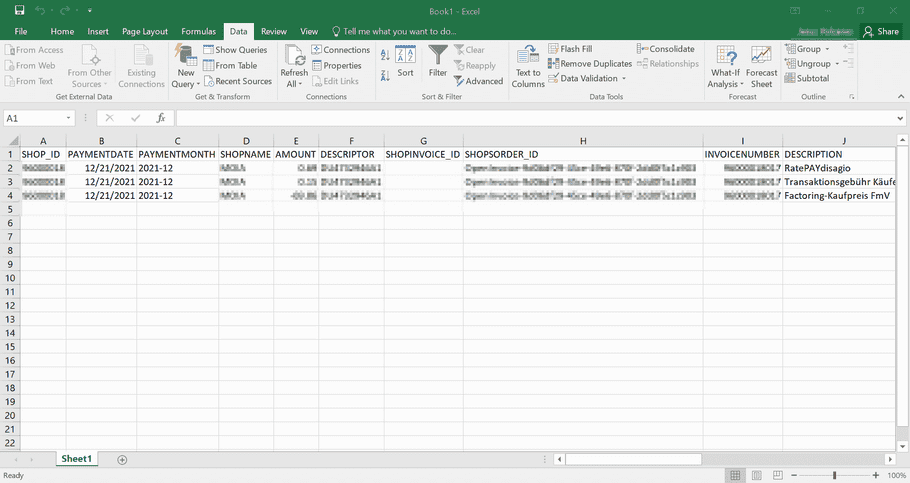
Older office versions
- Open a new Excel file
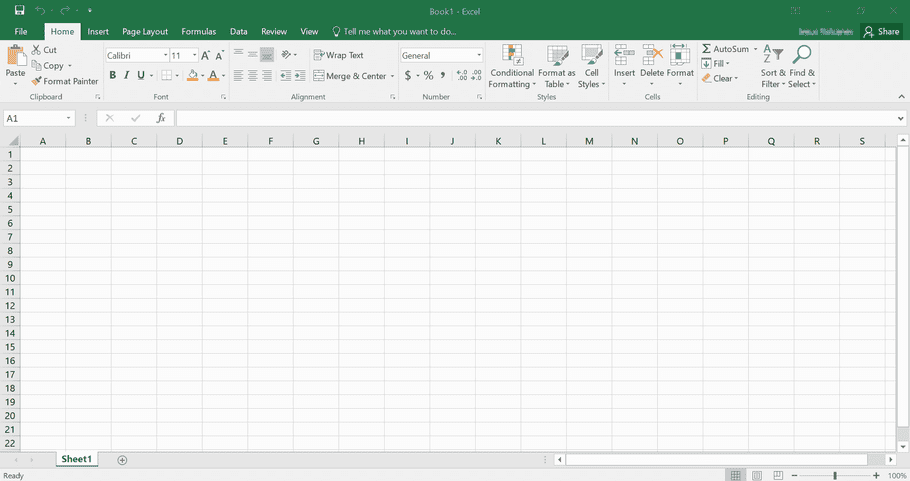
- Under the "Data" tab, press "From Text" from the "Get External Data" group
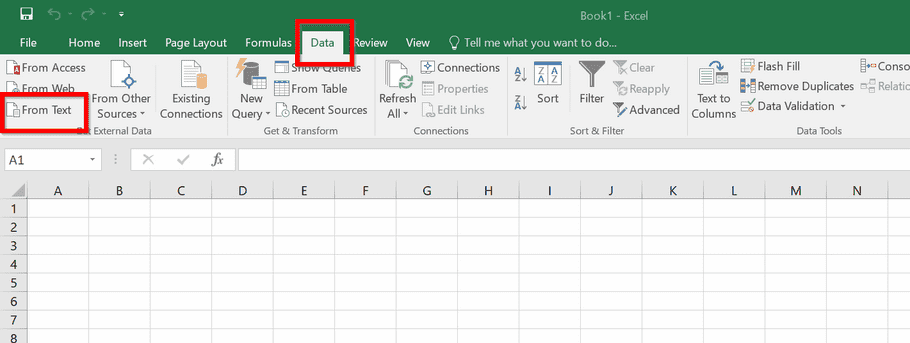
- Mark the settlement report CSV file and press "Import"
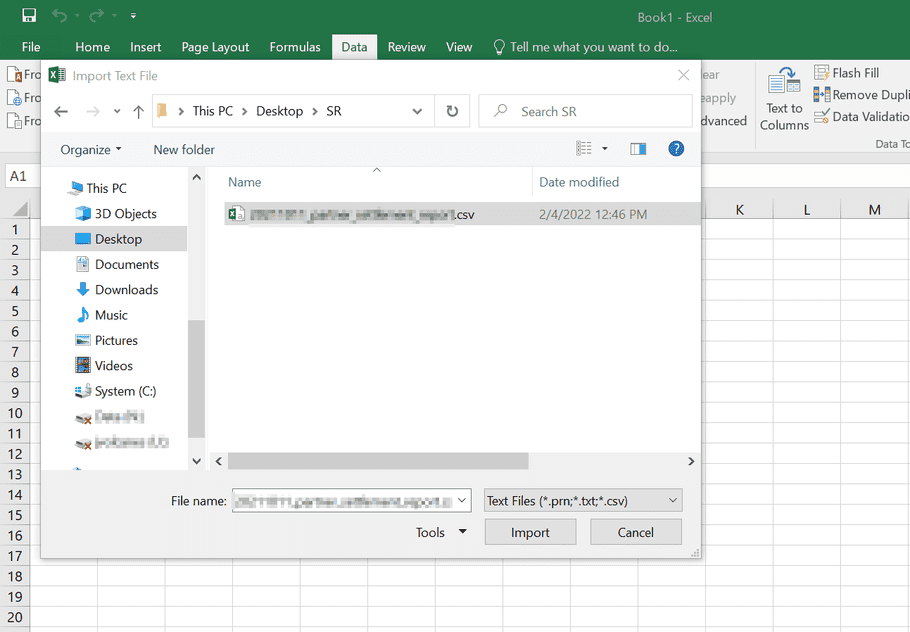
- Confirm that "Delimited" is selected in the Original data type. If your settlement report contains special characters (German umlauts) you need to select File Origin (Dateiursprung) "65001: Unicode (UTF-8)" from the drop-down menu and press "Next"
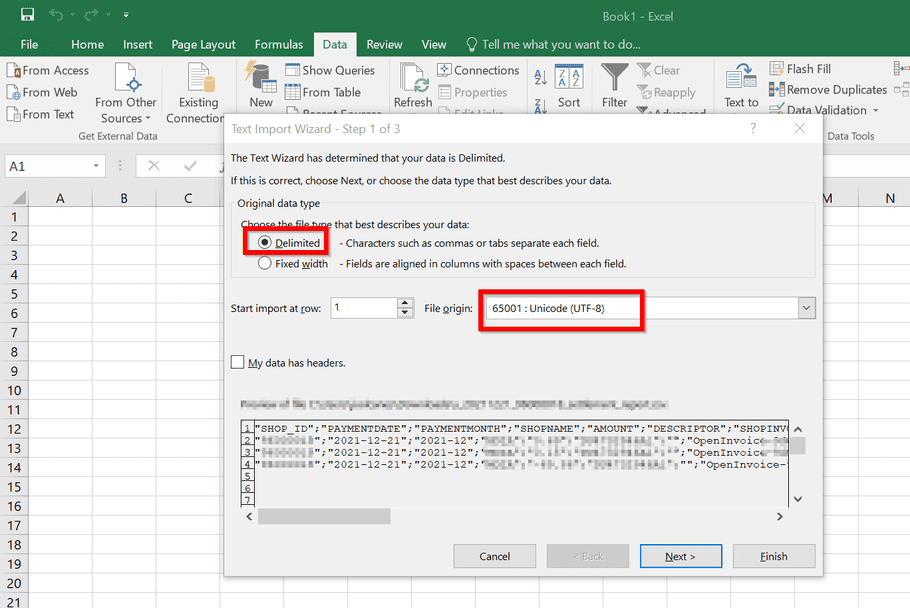
- Make sure that only "Semicolon" is selected and press "Next"
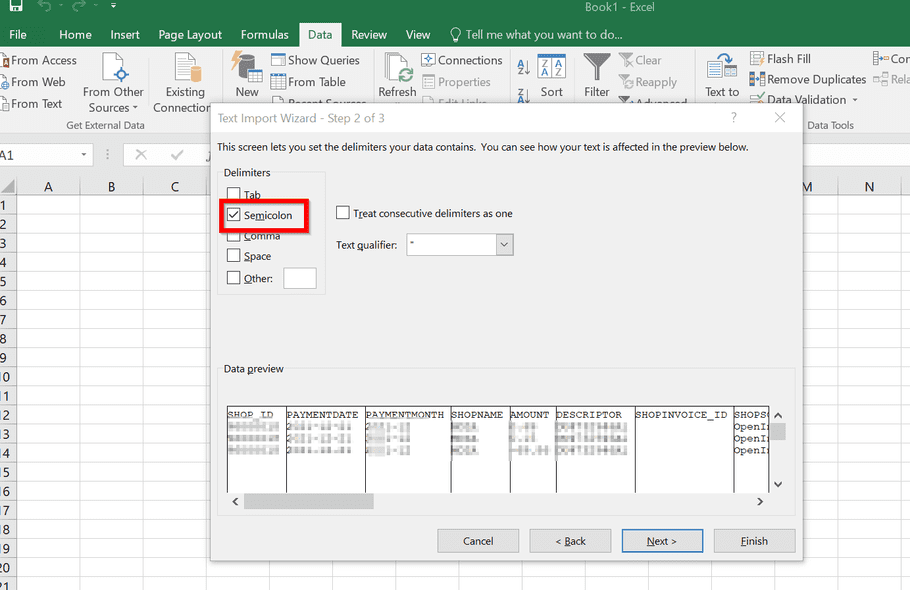
- (Optional: if your locale does not use dot "." as decimal separator) Click "Advanced..."
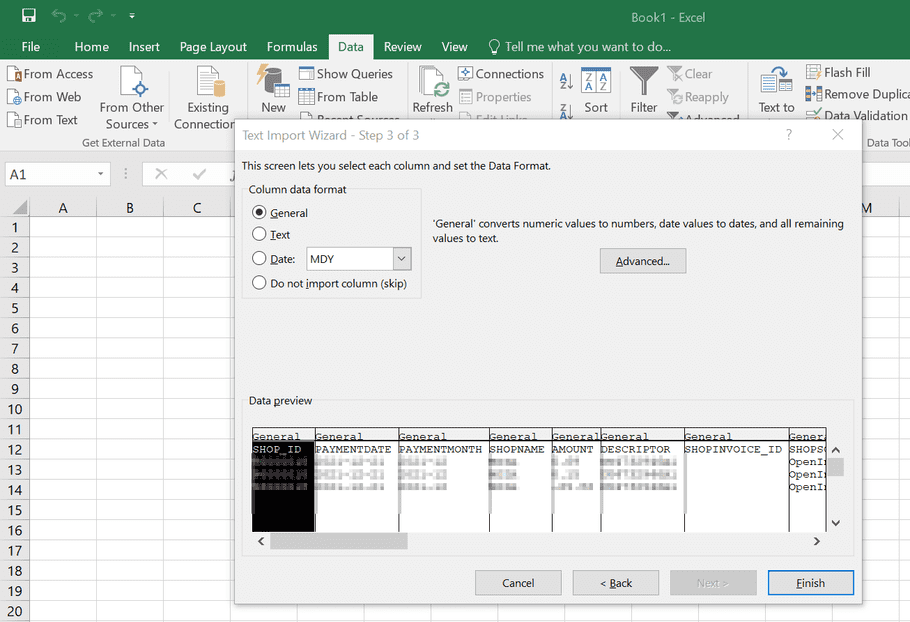
6.1. (Optional: if your locale does not use dot "." as decimal separator) Set decimal point to dot "." and press "OK"
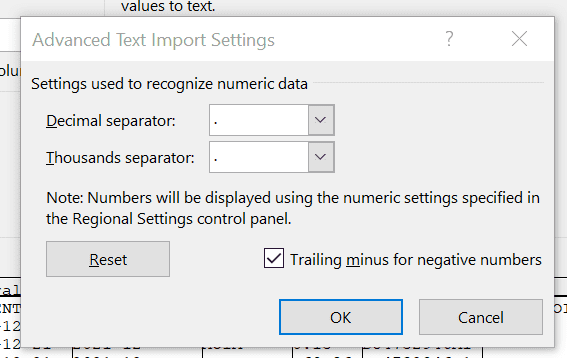
- Finally press "Finish"
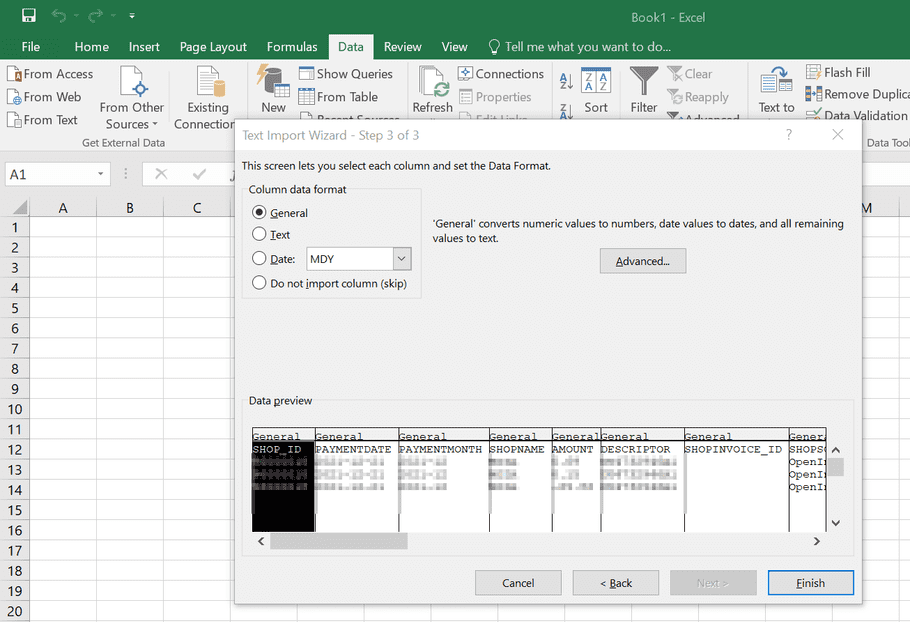
- Select where to put the data ( =$A$1) and press "OK"
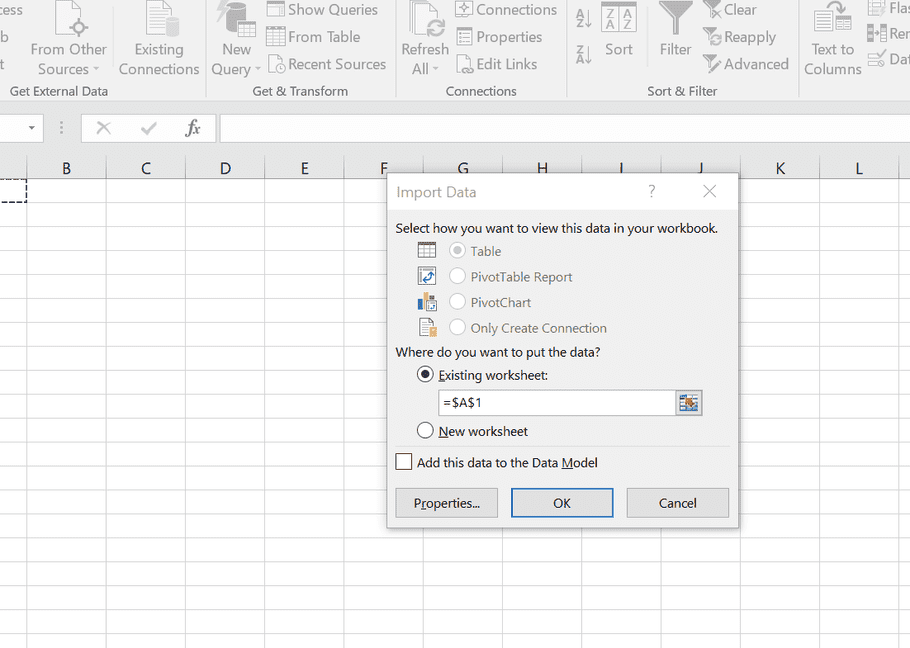
- The file is correctly imported into Excel. Do not forget to save it